2. New View / Shot Properties dialog box:
- View name: enter walk to kitchen
- View category: select Exercise
- View type: select Recorded Walk
- Transition type: select Cut to shot
- Click Start Recording
3. Use the Walk controls to create a short recording:
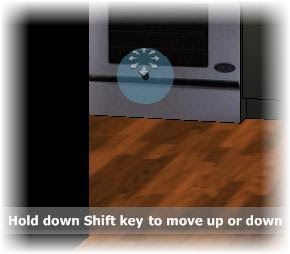
- Move the cursor over the door of the stove before you click
- Hold the mouse button down. Move the cursor further from the control point, will faster the movement
- Release the mouse button to stop recording
- Click Preview to review the recorded walk
- If necessary, repeat steps 2 and 3 to rerecord the Walk
- Click OK
4. Review your cinematic shot sequence
Status bar > Show Motion
Exercise thumbnail > Play




No comments:
Post a Comment