- Move your cursor over the Exercise category, Start shot
- Click Play
- Click New Shot
2. In the New View / Shot Properties dialog box
- View name: enter zoom in
- View category: select Exercise
- View type: select Cinematic
- Transition type: select Cut to shot
- Movement type: select Zoom In
- Duration: adjust the value to 4 seconds
- Distance: adjust the value to 650
- Motion: select Starting Point
- Click Preview. The preview should appear to fly through the door and look back at it
- from the inside out
- Click OK
3. Exercise category thumbnail > Play
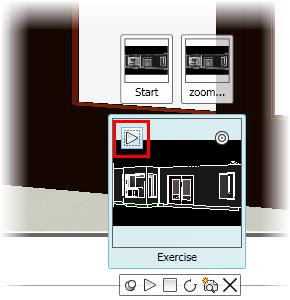
4. Show Motion toolbar > New Shot. New View / Shot Properties dialog box
View name: enter look right
View category: select Exercise
View type: select Cinematic
Transition type: select Cut to shot
Movement type: select Look
Duration: adjust the value to 6 seconds
Select Degrees right and set the value to 90
Motion: select Starting Point
Preview > The camera should turn to the right and point at the stove
Click OK
5. Exercise category thumbnail > Play





No comments:
Post a Comment